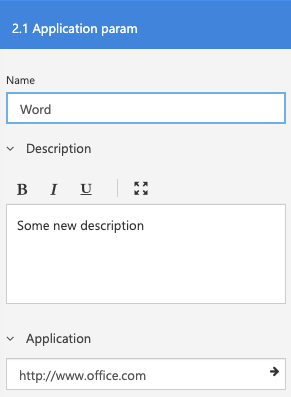Setting template values
It is also possible to set template values of icons for a subset of the template fields:
- TEXT
- DATE
- TIME
- PERCENTAGE
- URL
- NUMBER
These are all simple scalar fields. In the future we might expand it with the more complex fields.
This chapter follows the Adding Category Groups and Items chapter.
Getting the template
From the previous chapter we made an Office 365 group in the Applications category. We are not going to set some data of the Word application. Looking at the Word application in the Designer we see the following:
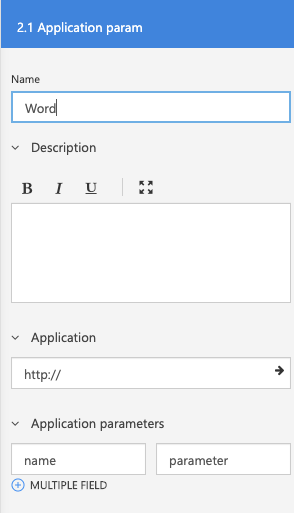
We are going to set the Application URL and the Description.
By looking at the GraphQL schema there is a mutation which is defined as:
type MutProjectVersion {
// rest is omitted
setTemplateValue(iconGuid: UUID!, templateGuid: UUID!, value: String!): TemplateValue
}
The iconGuid we already have from the previous chapter, which is fbbc9fab-3c08-4b6e-9561-5894ec12a02f. By running the following query we fetch the templates:
Query
query GetTemplates($licenseGuid: UUID!, $projectGuid: UUID!, $projectVersionGuid: UUID!) {
projectVersion(licenseGuid: $licenseGuid, projectGuid: $projectGuid, projectVersionGuid: $projectVersionGuid) {
iconsByGuid(guids: ["fbbc9fab-3c08-4b6e-9561-5894ec12a02f"]) {
guid
name
templates {
guid
name
systemType
type
}
}
}
}
And the response is:
{
"data": {
"projectVersion": {
"iconsByGuid": [
{
"guid": "fbbc9fab-3c08-4b6e-9561-5894ec12a02f",
"name": "Word",
"templates": [
{
"guid": "4e1825a0-142b-45d8-8efb-25eb17661c14",
"name": "Description",
"systemType": "Description",
"type": "TEXT"
},
{
"guid": "91cfb54b-22ee-4350-be74-a272830687cd",
"name": "Application",
"systemType": "ApplicationURL",
"type": "URL"
},
{
"guid": "7ba0b853-d036-416c-962f-b439bbcc266d",
"name": "Application parameters",
"systemType": "ApplicationParams",
"type": "COMPOSED"
}
]
}
]
}
}
}
Here we see the following interesting items
guid, which we need and is thetemplateGuidname, which speaks for itselfsystemType, which defines if it is a fieldtype that is always present and is added by the system, and if so, what type. These can be used in thetemplateFilterif needed.type, the actual type of the template
In this case we want to set the URL and the Description, so we need the following guids: 4e1825a0-142b-45d8-8efb-25eb17661c14 and 91cfb54b-22ee-4350-be74-a272830687cd.
Setting the template values
We have now all the information to set the template values. This is done with the following query:
Query
mutation SetTemplates($licenseGuid: UUID!, $projectGuid: UUID!, $projectVersionGuid: UUID!) {
projectVersion(licenseGuid: $licenseGuid, projectGuid: $projectGuid, projectVersionGuid: $projectVersionGuid) {
setDescription: setTemplateValue(
iconGuid: "fbbc9fab-3c08-4b6e-9561-5894ec12a02f",
templateGuid: "4e1825a0-142b-45d8-8efb-25eb17661c14",
value: "Some new description"
) {
...on TemplateTextValue {
text
}
}
setUrl: setTemplateValue(
iconGuid: "fbbc9fab-3c08-4b6e-9561-5894ec12a02f",
templateGuid: "91cfb54b-22ee-4350-be74-a272830687cd",
value: "http://www.office.com"
) {
...on TemplateTextValue {
text
}
}
}
}
And the resulting JSON is:
{
"data": {
"projectVersion": {
"setDescription": {
"text": "Some new description"
},
"setUrl": {
"text": "http://www.office.com"
}
}
}
}
And by loading the project in the Designer we see the following: